Another Color Tool to help with your Border - Lesson #2
Welcome back for Lesson #2 in helping you to pick out the proper Border for my next mystery, Grand Central. Day 9 of the 31 Day Blog Challenge!
If you missed yesterday's post, you are going to want to start there first. Scroll down or click HERE.
Today, I have an Online Tool for you!
Once again, you are going to start with a Border that you love.
However, instead of going directly to your 3-in-1 Color Tool. You can use a free online tool from Color.Adobe which will help you pull ideal color plans from your fabric.
Note: I find that I still like to use the 3-in-1 Color Tool to match to their selection, as that makes it easier for me to select fabric later. More on that at the end of this post.
Let me take you step-by-step on how this works.
- In order to do this, you will need to upload a photo of your Border fabric to a tool at https://color.adobe.com/create
- First take a photo of your Border fabric and save it in a place you can access from your computer or tablet.
- Note: If you are auditioning fabric from online, in most cases you can download those images.
- Go to the https://color.adobe.com/create click on the “Extract from an Image” tab.
- Click on the “select a file” and go to the place you stored the photo.
- Select the file.
- Once Adobe Color loads the file, it will default to a “Colorful” color plan.
- For my fabric, this default to a Split Complementary color plan, however only one set and there were colors still in the fabric that weren't picked up. You'll want to make sure the tool is grabbing all of the colors in the fabric, so you can select different "Color Moods" in this tool to determine what works best.
- I choose to select the “Bright” plan, which I found usually presents a Split Complementary plan.
- If you try them all, and none of them pick all the colors, you can try to move the "circle" with your mouse, this will give you a "custom" Mood. NOTE: You want to make sure that the 5 circles/dots represent every main color. Typically there are shades of colors, with that same color, in the fabric.
- To determine how the plan you like falls on the Color Wheel, select “Color Wheel” tab.
- This will take my selected Color “Mood” and place the colors on the Color Wheel.
- My selection netted pretty closely with a Split Complementary color plan. I know this as my Aqua Green and Aqua Blue are almost direction across from the pink.
- Therefore I have a success! The tool has taken into account all the colors in my fabric and it lines up with colors on two different sides of the wheel.
- Our next step, later this week, is to start figuring our our accompanying fabric, so I would go ahead and match the Color plan to your 3-in-1 Color Tool.
- To do this, match the selected Color Plan to the 3-in-1 Color Tool.
- Note: That my finding are the same whether I used the Adobe.Color tool first or the whether I went straight to the 3-in-1 Color Tool.
- When I lay the 3-in-1 Color tool down on my fabric, it matches.
- Note: If you are comfortable using the 3-in-1 Color tool without the Adobe Color Tool, feel free to go directly to the tool.
- This is another option, especially for the quick "audition" of fabric(s), or maybe to help pull the colors out of a fabric that doesn't have the color circles, or maybe you are someone who wants to do a double check.
So, does that make sense? What do you think; easier or harder than 3-in-1 Color Tool on it's own?
I think it is a great for a quick check.
I think it is a great for a quick check.
I don't expect you to learn it in one day, which is why for the rest of the week I will cover some exercises, with the two tools, using other fabrics, some that will that work for this pattern, and others that don't . However, as stated yesterday, I need your help to do so.
Please post photos of potential borders in the Grand Central Facebook Group. I may elect it to used them on upcoming exercises on the Blog this week (I will not mention names unless you are comfortable).
You will need to:
- For Picture 1 - Post a nice clear close up of your potential Border Fabric
- For Picture 2 - I challenge you to display your 3-in-1 Color tool displayed on the fabric - if you can from the lesson the past two days.
- Let me know if you want your name mentioned or not. :)
That's it for today. I hope you are enjoying this Color lesson series, feedback is always appreciated.
Keep Stitching,
Michelle
Michelle










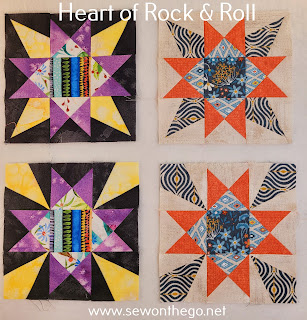




Comments
Post a Comment