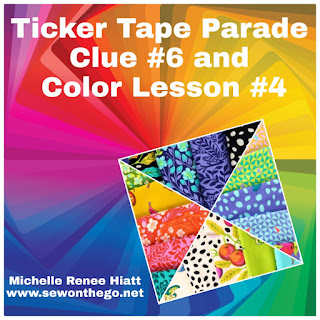Bonus! Ticker Tape Parade - Advance Partial Clue #8AP

Happy New Years! Given that a lot of you may have New Year's Day off, I figured I would give Blog followers a jump start on Clue #8. In this "advance" clue, I'm only sharing a partial piece of Clue #8, but it will give you a jump start on Friday's complete Clue #8. I'm calling it Clue #8AP. First, I want to talk a bit about Grand Central Mystery Quilt Series, that is starting in just over 2 weeks, January 17th. Grand Central In the Grand Central Facebook Group there have been a couple questions on Background. So, I wanted to take a few moments and talk about Background. For the Background: Pick something complementary with your Fabric , however it should have a high contrast to the fabrics you selected. I plan to use White, but you should use what works best for your fabric.